 DNBC NEWS
DNBC NEWS
 DNBC NEWS
DNBC NEWS
WINDO-H NO! Bizarre Windows 10 bug spams users with fake security warnings – how to fix it in seconds
Charlotte Edwards, Digital Technology and Science Reporter 29 Jun 2020, 15:56Updated: 29 Jun 2020, 15:56
A WINDOWS 10 update has been bugging users with false security warnings about apps that don't exist.
The May 2020 update is said to be causing problems with Windows Defender, the anti-malware component of Microsoft Windows.
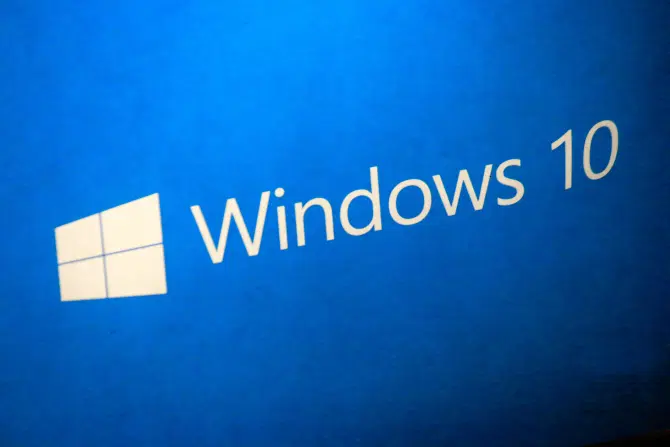
A Windows 10 flaw is concerning users about dodgy apps they've already deleted
The bug is causing it to flag potentially dodgy apps that have already been removed.
Windows 10 now has a default setting that automatically identifies ‘potentially unwanted applications’ and deals with them.
This is all well and good but there's been reports of Windows Defender constantly picking up faults that aren't there because they've already been dealt with.
Users are reporting getting the same non-existent threat warnings each time they scan.
.jpg)
There is a way to get around the problem
Complaints about this have been spotted on Microsoft’s Answers.com support forum by Windows Latest.
It seems that Windows Defender is detecting threats in its scan history and not current ones.
This leaves users with annoying and concerning warnings about applications that they thought they had removed.
We don't yet know if Microsoft is aware of the problem but have reached out to them for comment.
How to get around the issue
Until a proper fix comes from Microsoft, you can try the steps below to stop the annoying false warnings.
Glen Prouty posted the following solution to Answers.com.
"Navigate through Settings, to Virus & Threat Protection Settings. Click "Manage settings".
"Scroll down to "Exclusions". Select "Add or remove exclusions"
"Select "Add an exclusion". Chose "Folder". Then navigate through Explorer as follows C:>Program Data>Microsoft>Windows Defender>Scans>History.
"Click on History then click "Select Folder. Windows Defender should no longer scan its own Scan/History. This should stop the repeat notifications."
After you've rebooted Windows 10 you should stop having the Windows 10 problem.
You may have to go through this process again in future if the problem starts again.