 DNBC NEWS
DNBC NEWS
 DNBC NEWS
DNBC NEWS
LOCK-SCREEN Lock your Gmail down – three Google settings you need to activate NOW to stop hackers
Harry Pettit, Senior Digital Technology and Science Reporter 30 Jun 2020, 15:37Updated: 30 Jun 2020, 15:38
WITH millions across the globe now working from home, making sure your tech is safe from hackers is more important than ever.
One of the key things to get right is your email account, which can be an easy access point for prying cyber crooks.
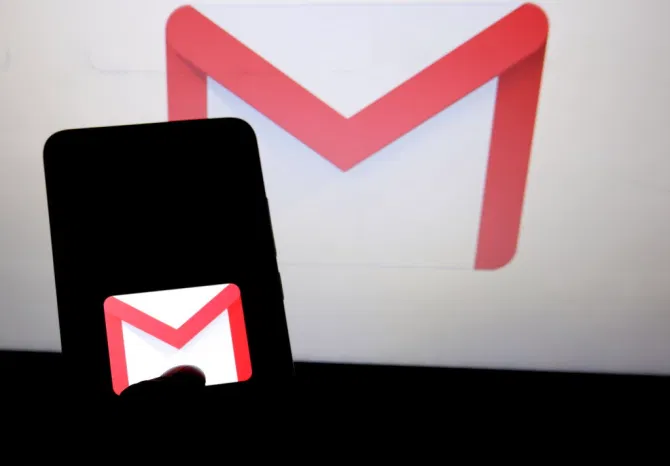
Anyone with access to your inbox can quickly break into your other web accounts, such as those you use for online shopping or social media..
That's because scammers who don't know the passwords to these accounts can request to change them – a process usually completed via your email.
Gmail is the world's most popular online email service, so The Sun has assembled three of the best ways to lock down your account.
They're all pretty simple, and should only take a few minutes to complete.
.jpg)
1. Two-factor authentication
Adding two-factor authentication (2FA) is a great way to prevent people from breaking in to your account.
Once activated, in addition to entering username and password, Gmail will send a code via text message to your phone which will need to be entered.
You can only log in after you've entered your credentials and the unique code.
The setting ensures that someone can't break into your account even if they have access to your username and password.
Here's how to activate 2FA on Gmail:
Google's warning
.jpg)
Last year, Google launched a Password Checkup add-on for the Google Chrome web browser.
It displays a warning whenever you sign in to a website using "one of over 4billion usernames and passwords" that have been hacked.
Google does this by cross-referencing your log-in details with a huge list of hacked log-ins.
There's obviously a huge risk for anyone whose username and passwords have been hacked.
It's important to immediately change your log-in details to stay safe.
But even passwords uploaded online without associated usernames can put you at risk.
If you use a very simple password, it's likely someone else does too – and they may have been hacked themselves..
Hackers buy huge lists of these compromised passwords because people often re-use them.
So hackers are much more likely to gain access to an account by forcing a long list of "known" hacked passwords than trying random letters or numbers.
Check account activity
It's worth checking the activity on your account every now and then to make sure nobody's been using it without your permission.
To access it, open Gmail on your computer and log in to your account.
In the bottom right, click "details" to open the account activity popup window.
This shows you the time, date, location and type of device used to acces your account.
Don't like what you see? We recommend you change your password urgently.